IIIF Viewer
The IIIF Mirador Viewer developed by the International Image Interoperability Framework (IIIF) displays beneath the image viewer for each asset. This feature provides additional viewing options, which allow researchers to compare images from diverse repositories in a single viewer. Please note that this feature does not display on audio-video or data-only records.
IIIF Viewer
The IIIF Mirador Viewer developed by the International Image Interoperability Framework (IIIF) displays beneath the image viewer for each asset. This feature provides additional viewing options, which allow researchers to compare images from diverse repositories in a single viewer. Please note that this feature does not display on audio-video or data-only records.
Click the Viewer button that displays below the default image viewer to launch Mirador in a new tab. The viewer will open and load the chosen asset. Please note this process can take up to a minute or more.

For multi-page assets Mirador offers a full-spread or “Book” layout that allows users to view two sequential images at once, a gallery style display of thumbnails for browsing, and the ability to horizontally scroll through all images in an asset at full-size (versus the thumbnail browse offered in the default Quartex viewer).

Click the Viewer button that displays below the default image viewer to launch Mirador in a new tab. The viewer will open and load the chosen asset. Please note this process can take up to a minute or more.

For multi-page assets Mirador offers a full-spread or “Book” layout that allows users to view two sequential images at once, a gallery style display of thumbnails for browsing, and the ability to horizontally scroll through all images in an asset at full-size (versus the thumbnail browse offered in the default Quartex viewer).

Comparing Images
Users can compare up to (4) non-sequential images from IMB's Digital Collections and/or any other repository using IIIF Mirador by inserting additional viewing panes, indicated by the four squares in the upper lefthand corner of the viewer and referred to as “slots.”
Comparing Images
Users can compare up to (4) non-sequential images from IMB's Digital Collections and/or any other repository using IIIF Mirador by inserting additional viewing panes, indicated by the four squares in the upper lefthand corner of the viewer and referred to as “slots.”
To add items in a new slot, users must paste the URL for the relevant asset's IIIF Manifest. Click the Manifest button to access this for any IMB asset. The manifest will open in a new window and display as XML.

Then back in the Mirador viewer, paste the IIIF manifest URL of the object you wish to compare. Click on any thumbnail once the object’s images have loaded and you should see your chosen image appear in the slot beside your initial object. You can select a different viewing option for each object in each slot.
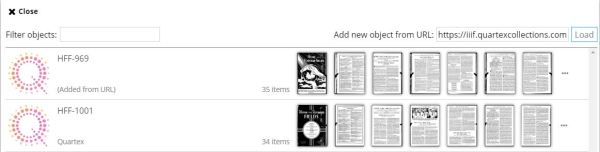
To learn more about the International Image Interoperability Framework, click the IIIF icon next to the Viewer and Manifest buttons or go directly to https://iiif.io.
To add items in a new slot, users must paste the URL for the relevant asset's IIIF Manifest. Click the Manifest button to access this for any IMB asset. The manifest will open in a new window and display as XML.

Then back in the Mirador viewer, paste the IIIF manifest URL of the object you wish to compare. Click on any thumbnail once the object’s images have loaded and you should see your chosen image appear in the slot beside your initial object. You can select a different viewing option for each object in each slot.
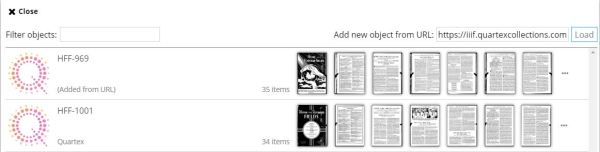
To learn more about the International Image Interoperability Framework, click the IIIF icon next to the Viewer and Manifest buttons or go directly to https://iiif.io.
