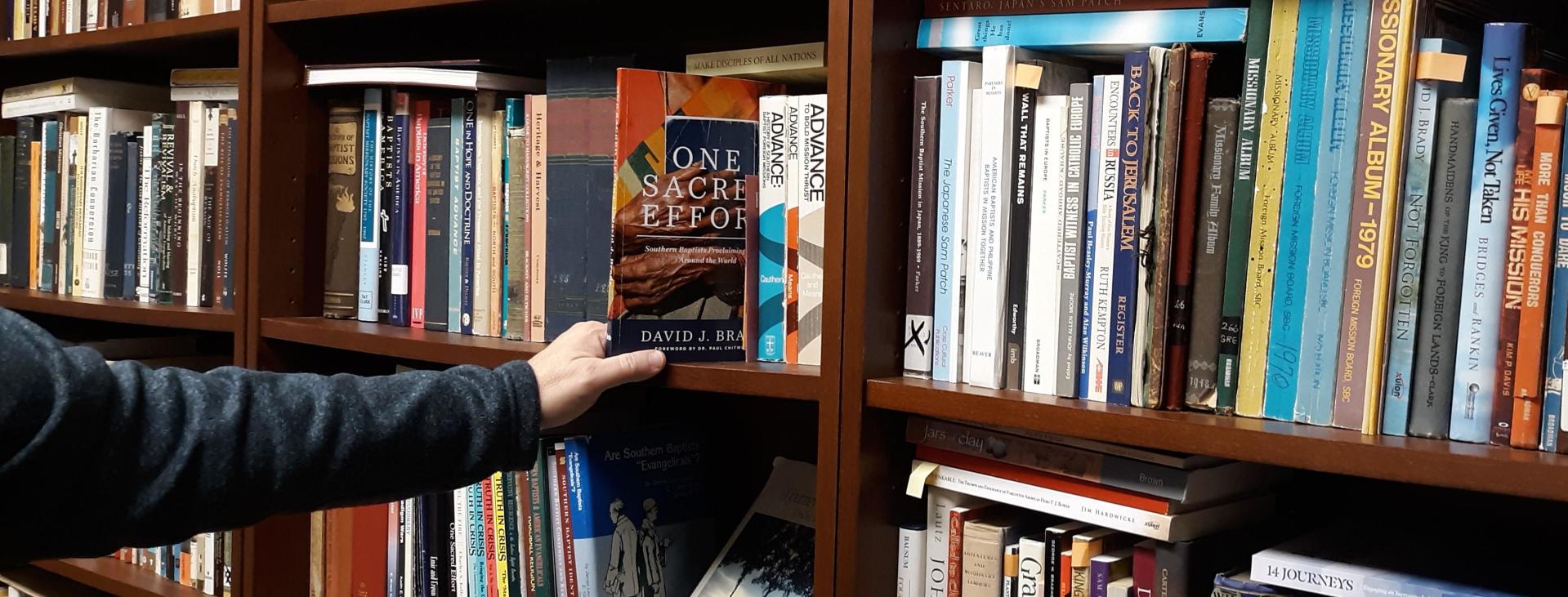
Browsing
Browsing
Click 'Browse all' in the navigation bar, which appears in the masthead, at the top of every page to access all available records.
Click the title or thumbnail from this list to navigate to your chosen record.
The 'Summary' tab provides a brief overview of the digitized item, including key fields, such as title, date, subjects, and format, where relevant. The full metadata that appears beneath the viewer provides more details, such as descriptions and copyright information. Any metadata that appears within a gray bubble links to a list of all records cataloged with that term.
Click 'Browse all' in the navigation bar, which appears in the masthead, at the top of every page to access all available records.
Click the title or thumbnail from this list to navigate to your chosen record.
The 'Summary' tab provides a brief overview of the digitized item, including key fields, such as title, date, subjects, and format, where relevant. The full metadata that appears beneath the viewer provides more details, such as descriptions and copyright information. Any metadata that appears within a gray bubble links to a list of all records cataloged with that term.
Image Viewer
Hovering the cursor in the image viewer displays a menu with the following options in the top right of the viewing window:
- Zoom in or out
- Toggle full page view
- Rotate left or right
- Go home – resets the image to the default view
Navigate through any multi-page record by selecting ‘Browse Images’ or by using the arrows to move between images. Use the page number input box on the top right to open a specific image within the record.
The dimensions of the image viewer can be toggled between full and half width using the arrows to the bottom right of the viewing window.
Click the “Download” button to open a pop-up window that allows you to save metadata and transcripts where available.
Bookmark the record or select items within a multi-image record for future reference in My Account. Learn more about these features in Using My Account.
Find additional viewing options including the ability to compare images from multiple records using the IIIF Mirador Viewer.
Please visit our Guide to Searching for the right place to initiate your keyword search.
Hovering the cursor in the image viewer displays a menu with the following options in the top right of the viewing window:
- Zoom in or out
- Toggle full page view
- Rotate left or right
- Go home – resets the image to the default view
Navigate through any multi-page record by selecting ‘Browse Images’ or by using the arrows to move between images. Use the page number input box on the top right to open a specific image within the record.
The dimensions of the image viewer can be toggled between full and half width using the arrows to the bottom right of the viewing window.
Click the “Download” button to open a pop-up window that allows you to save metadata and transcripts where available.
Bookmark the record or select items within a multi-image record for future reference in My Account. Learn more about these features in Using My Account.
Find additional viewing options including the ability to compare images from multiple records using the IIIF Mirador Viewer.
Please visit our Guide to Searching for the right place to initiate your keyword search.
